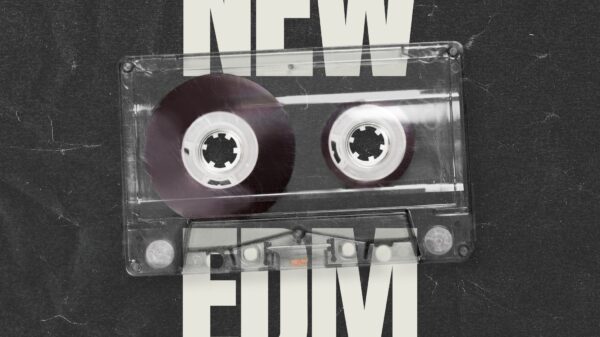Are you seeing Error Code Auth 73 when trying to access Spotify? This error can be frustrating, especially if you're in the midst of enjoying your favourite music. Fortunately, it's usually an easy fix. In this guide, we'll walk you through what could be causing Error Code Auth 73 and how to resolve it so that you can get back to streaming with ease. Keep reading to find out more!
A Firewall May Be Blocking Spotify Error Code Auth 73
Error Code Auth 73 is often caused by a firewall blocking access to the Spotify app or service. Firewalls are designed to protect your computer, network and data from malicious activities on the internet. However, they may also block legitimate programs like Spotify when incorrectly configured or set up.
If you believe a firewall is the cause of Error Code Auth 73, you'll need to make sure that Spotify is given permission through your firewall. This can often be done by adding an exception for Spotify in the firewall settings.
If you're not sure where to find these settings or how to add exceptions, consult the documentation for your specific brand and version of firewall software. If necessary, contact a professional for help with setting up exceptions or making other changes to your firewall configuration.
Once any potential issues with your firewall have been resolved, try accessing Spotify again and see if Error Code Auth 73 has disappeared. If it has, then problem solved! But if it hasn't , there may be another issue causing the error.
Another Possible Cause of Error Code Auth 73
In some cases, Error Code Auth 73 can be caused by a problem with the Spotify client itself. This could include corrupted files or outdated software versions, so it's worth checking that your Spotify app is up to date and running properly. Check for updates in the App Store or Google Play Store if necessary, and repair any corrupt files on your computer.
If you're still getting Error Code Auth 73 after updating your app and repairing any corrupt files, then try resetting the Spotify application. To do this, open the Settings menu in the app and scroll down to Reset Application Data. Clicking this option will erase all data associated with your account in the app but should also solve the issue. Once your data has been reset, log back into Spotify and see if Error Code Auth 73 has disappeared.
Error Code Auth 73 can be a tricky error to deal with, but it's not insurmountable! With a bit of troubleshooting and patience, you should be able to figure out the cause of the problem and get back to streaming your favorite music in no time. If all else fails, try reaching out to Spotify support for more help.
FAQs
Q: What causes Error Code Auth 73?
A: Error Code Auth 73 may be caused by a firewall blocking access to the Spotify app or service, corrupt files in the Spotify app, or an outdated software version.
Q: How can I resolve Error Code Auth 73?
A: You can try adding an exception for Spotify in your firewall settings, updating the app, repairing any corrupt files, and resetting the application data. If all else fails, reach out to Spotify support for assistance.
Also Read:
- Spotify Error Code 3
- Spotify Error Code 73 – How To Fix It
- Spotify Error Code 18
- Spotify Error Code 73 – How To Fix It
- Spotify Error Requesting Link
- Spotify Error Connecting to PlayStation Network
- Spotify Error Code 4
- Spotify Error PS5
- Spotify Error Code Auth 2
- Spotify Error 412
- This Song Is Not Available Spotify Error
- Spotify Web Player an Error Occurred
- Spotify Failed to Start Error Code 6
- Spotify a Facebook Error Has Occurred